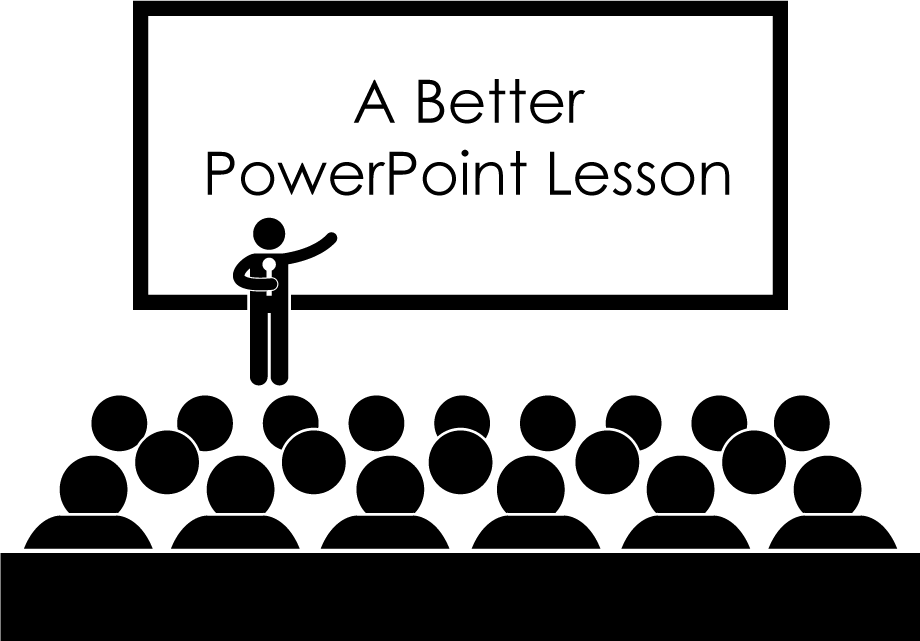PowerPoint is one of the most utilized technology tools to deliver content to students. Most teachers, if not all, have created or used a PowerPoint lesson in their classroom. Even though PowerPoint is widely used in education and has been around for a long time, most people do not use it to its full potential. Here are 8 ways you can improve your PowerPoint lesson.
Note: Some of the suggestions below are features only available on PowerPoint 2010 and more current versions.
1. Use Animation
PowerPoint allows users to animate objects such as text, tables, images, or shapes. Animation is great for illustrating a concept. For example, a Wheel Entrance (Animation –> Wheel) animation can be applied to a circle to illustrate the circumference of a circle.
2. Embed Videos
Found a great video online you’d like to share with your students? Rather than exiting a lesson presentation to view a video in a browser, PowerPoint enables you to insert an online video in a slide. Videos already on your computer can also be embedded into PowerPoint (Caution: this will significantly increase the file size).
3. Use Images
Images are great for giving life to a passage or a word problem. Inserting an image in PowerPoint is as simple as dragging an image file into a slide. Alternatively, images can be inserted through the Insert tab (Insert –> Picture). PowerPoint also allows you to insert an image of an active window using the Screenshot tool (Insert –> Screenshot). This tool is great for grabbing diagrams or flow charts found on the internet.
4. Break Lessons into Sections
Like a story, good lessons need to be broken into sections. Even if it’s as basic as “I do, We do, You do,” sections allow for easier transitions from one activity to another. A typical DataWORKS lesson is broken down into the following sections: Learning Objective, Activating Prior Knowledge, Concept Development, Skill Development/Guided Practice, Relevance, and Closure.
5. Use Microsoft Equation Editor
PowerPoint 2010 and more current versions make it easy to insert math notation into a lesson (Insert –> Equation). The equation editor also has standard formulas and equations such as the circumference of a circle or the Binomial Theorem equation.
6. Begin with a White Background
PowerPoint comes with many presentation templates. Although these templates may be useful in some settings, for a PowerPoint lesson, starting with a blank slate like a white background is a better option. Having a white or plain background eliminates visual distractions such as unnecessary bright colors or gradient effects.
7. Emphasize Important Text
Emphasizing text can help students recall definitions or steps to an algorithm. Different ways to emphasize text include: bolding, underlining, italicizing, using ALL CAPS, using color, or a combination of these. In DataWORKS’ lessons, content vocabulary is bolded and underlined when being defined and important words within the definition are emphasized by either bolding and/or color coding. Here’s an example from our (5th Grade Draw Inferences) lesson:
Example
An inference is something that may be true based on information that we have.
8. Use Shapes
Shapes are not only great for Geometry lessons, they’re great for creating graphics as well. PowerPoint 2007 and more current versions come with shape tools that allow users to create custom shapes by combining, intersecting, or subtracting shapes. Here is a custom shape with a textured fill created in PowerPoint from our (3rd Grade Area of Composite Shapes) lesson.